WhatsApp is popular free messaging client which is available for iOS, Android, Nokia and Blackberry, but still we have no client for Windows PC officially released by the WhatsApp team. Well you can imagine having WhatsApp on your PC and how fast you will be able to send and receive text messages as you always be on one device so you can handle everything right there. So we found an unofficial client which is supposed to be a dummy version of Android running on your PC.
Whatsapp is one of the most popular cross-platform
messaging app
available across iOS, Android, Blackberry & Symbian S60 platforms. And these phones can message each other irrespective of which OS they are running (unlike the hugely popular BBM which only works acrossBlackberry devices). Because WhatsApp Messenger uses the same internet data plan that you use for email and web browsing, there is no cost to message and stay in touch with your friends.
In addition to basic messaging ─ iPhone, Android, Nokia and BlackBerry WhatsApp Messenger users can send each other unlimited images, video and audio
media messages.
But in case you don`t have a data plan on your mobile or want to chat with long texts , then you definitely wish you could use it on your laptop or PC. While there is no official WhatsApp application available for Windows PCs , you can still use it by applying a workaround thanks to
TrNaSe
from XDA-developers. Lets have a look at how to do that and get chatting with your friends in minutes:
Pre-requisites to run WhatsApp Android on Windows PC
·
Any Android Emulator ─ we will use YouWave in this case ( This is a paid application, but Google is our friend
☺
)
Any Android Emulator ─ we will use YouWave in this case ( This is a paid application, but Google is our friend
☺
)
or get it through Titanium Backup on your Android phone (provided you have created a backup)
How to use WhatsApp on a Windows PC
1.
Download and install YouWave on your windows machine
Download and install YouWave on your windows machine
2.
Run YouWave ( First Run may take some time to initialize) then Click on Help » Instructions to see the path of your working directory
Run YouWave ( First Run may take some time to initialize) then Click on Help » Instructions to see the path of your working directory
3.
Now copy the WhatsApp.apk file in to the directory OR you can also download it within the emulator through Android AppStore.
Now copy the WhatsApp.apk file in to the directory OR you can also download it within the emulator through Android AppStore.
4.
Click on View » Redraw Icons and you will see WhatsApp shortcut
Click on View » Redraw Icons and you will see WhatsApp shortcut
5.
Configure WhatsApp on Windows PC
Configure WhatsApp on Windows PC
6.
Run WhatsApp on YouWave by double clicking it
Run WhatsApp on YouWave by double clicking it
7.
Register using mobile phone (Use a phone number other than the one that is already registered with WhatsApp) and Proceed for verification
Register using mobile phone (Use a phone number other than the one that is already registered with WhatsApp) and Proceed for verification
8.
You may not be able to verify using
SMS
so wait till it asks for call verification
You may not be able to verify using
SMS
so wait till it asks for call verification
9.
You will now get call from WhatsApp (On the phone
number you used for registration, so make sure you have that phone handy) for the verification code which you need to enter on screen
You will now get call from WhatsApp (On the phone
number you used for registration, so make sure you have that phone handy) for the verification code which you need to enter on screen
Thats it.
Now your WhatsApp is configured for using on PC with the given phone number. You can add contacts the same way you do for your Android phone and start using WhatsApp.
Nifty, ain’t it? So go ahead, give it a try, and let us know what you think of it in comments below.
------------------------------------------------------------------------------------------------------------ *~ Alternate Method ~*
BlueStacks App Player Android Emulator :
BlueStacks App Player helps you install WhatsApp and thousands other application because its an Android operating system running on your Windows PC. Now obviously its not like you will get that same kind of experience you can do with a touch phone and Android installed on it but still if you are a WhatsApp fan than I must that this software is must for you because WhatsApp experience on this one is simply unbelievable faster texting and media exchanging.
Steps to Install WhatsApp on BlueStacks App Player :
So if you are interested in using WhatsApp right on your PC that you can grab some installation knowledge from below and start experiencing right now.
2. After you have downloaded the above software, start installing it and it will start downloading its package from the internet, it will take some time so sit back and have a cup of coffee.
3. So after downloading it will install and now you will see their user interface, now you have to sign up for your new account or if you already have their account than you can login.
4. Now just search for the WhatsApp like in the above image or find it from the popular downloads hovering right above in the Rocket Dock, after you find it click on it and it will start downloading the app.
5. After WhatsApp is installed click on it and you will see a Terms and Conditions page where you have to click on Agree and than you will be on their main phone verification page.
6. Now just select your country and than insert your mobile number and than click on OK.
7. Now it will start the process of sending you the verification message on your mobile, if that thing fails you also have an option to call your number for the verification message. So now just insert that code and click on OK boom you have successfully activated your WhatsApp messenger on your Windows PC.
8. So now WhatsApp is ready for some action, select your already created groups, if you were having one on your mobile or you can start sending text or media messages to your friends and create another new group, so I was just messing around my group Wild Hogs, and tried sending some messages and delivery was amazingly fast and responsive.
So now enjoy WhatsApp on your Windows PC with this amazing BlueStacks App Player, well you can also download and install other amazing Android Application which you can search and than download, hope you liked this lengthy tutorial, please share it with all your friends.




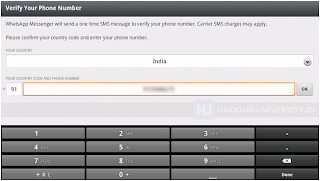





No comments:
Post a Comment